Following tips will speed up
switching between desktop and boot interface (UI Metro) on Windows 8 by
removing unnecessary animations; improve the speed of Windows 8.
Boot animation on the screen when switching from
desktop interface to
Windows 8 is equipped with a lot
of effects to use; this helps Microsoft's new operating system look more
impressive, but on the other hand makes the speed more or less affected.
Besides, as we all know, Microsoft’s
Windows 8 is equipped with two different mode, boot interface mode (also known
under the name Metro interface), which is the mode to install and use
applications for Windows 8 Windows download from the Microsoft Store, and mode
2 is the desktop interface, the traditional interface to install and use the
old software of the previous versions of Windows.
When switching between desktop
interface to boot interface will appear a motion effect to streamline the
application icon on the boot interface, this would somewhat affect the speed of
the system, and many people feel uncomfortable when these icons kept moving
when switching from desktop to start screen.
If you feel uncomfortable because
of this, the article below will help you to disable the boot animation on the
screen, just to improve switching speed between the two modes work, and to
improve the speed of Windows 8.
Perform the following steps to do
so:
- From the desktop, press
"Windows + R" to call the Run dialog box on Windows 8.
Note: The Windows key is the key
with the Windows icon located between the Ctrl and Alt keys on the keyboard.
- From the Run dialog box, type
sysdm.cpl in the blank, and press Enter.
-The "System
Properties" window will appear then. From this dialog box, you select the
"Advanced" tab and click the Settings button in the
"perfomance".
- Dialog box "perfomance Options"
will continue to be out then. Here, you check off the option "Animate
controls and elements inside windows" and then click OK to save the
settings.
This option disables the boot
animation on the screen of Windows 8 right after login or switch between the
desktop and the Metro interface. This will help to Windows 8 become faster and
lighter, especially when the Metro interface on Windows 8 you can install more
applications and have more icons on it.
Thus, the simple tips above will
help you to improve speed on Windows 8 and remove the unnecessary components of
the operating system, especially for those who are using Windows 8 on a
computer configuration is not too "abundance".



Post a Comment