Guide details the steps of the
backup file bookmarks (bookmark) with a browser and switch to another browser.
Bookmark (bookmark) is one of the
most important data to the users’ web browser. Almost all browsers allow users
to import and export bookmarks file, which can back up and move bookmarks
between browsers.
Almost every browser can export
your bookmarks to an HTML file as well as import the HTML file in a browser, so
you can use the following procedure to transfer bookmarks from one browser to
another browser.
Google Chrome
Steps to the Chrome browser
bookmarks file:
Click on the menu icon in the top
right corner of the Chrome browser, point your mouse on the
"Bookmarks" and select "Bookmark manager". You can also
quickly access "Bookmark manager" by pressing Ctrl + Shift + O.
Click on the menu
"Organize" and select "Export bookmarks to HTML file" to
export bookmarks to HTML files. Chrome HTML file named according to the date of
implementation of this operation.
If you want to import bookmarks
to Chrome browser, click the option "Import bookmarks from HTML file
option".
Mozilla Firefox
The steps to export Firefox
bookmarks files:
Click the Firefox menu, point
your mouse on the "Bookmarks", and select "Show All
Bookmarks" (You can also press Ctrl + Shift + B to open up the bookmarks
library window).
Click on the menu "Import
and Backup" and select "Export Bookmarks to HTML". (Select
Backup will create a file. Json not open on other browsers). By default,
Firefox will put the backup file called "bookmarks.html". You can
change the file name and additional information, such as file creation date.
To import bookmarks to Firefox,
click on the option "Import Bookmarks from HTML".
Internet Explorer
Click on the Favorites icon star
shape at the top right of the browser, click on the little arrow next to
"Add to favorites", and select "Import and Export".
Click "Export to a
file" and click "Next".
Select the checkbox next to
"Favorites" and click "Next".
Choose the Favorite you want to
export. To export all Favorites, select the folder "Favorites" at the
top (this is the default option).
Enter the name of the file. By
default, the file is named bookmark.htm, but you can rename, Click "Export"
and IE will create a backup file.
Opera
Click the Opera menu, point your
mouse on the "Bookmarks", select "Manage Bookmarks" or
press "Ctrl + Shit + B".
Click the "File" menu
and select "Export as HTML". (Select "Export Opera
Bookmarks" came out of the bookmarks to a file. Add that other browsers do
not open).
Enter a name the file as
bookmarks_date.html with the "date" is the date - May create the
file.




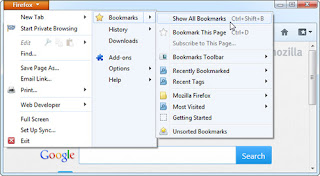








Post a Comment